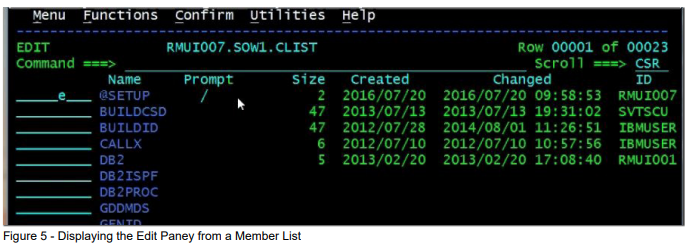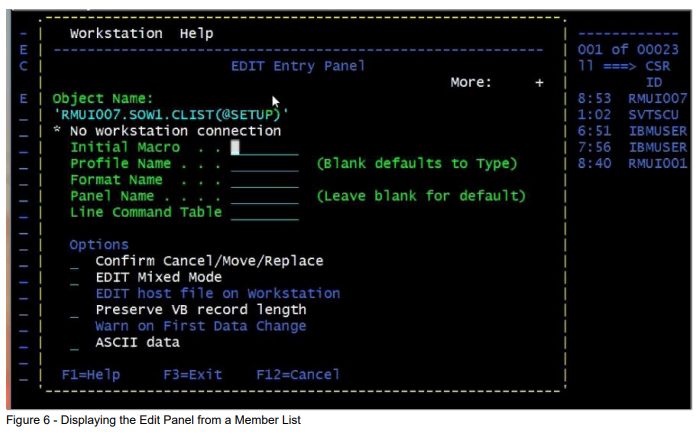A Data set list, created using ISPF option 3.4 or the DSLIST command, has its own settings.
The EDIT/VIEW entry panel setting is particularly helpful. This post shows how to access
DSLIST settings, suppress the EDIT/VIEW entry panel, and how to access the panel options
when needed.
Watch this QuickRef Academy video to learn more
Using the DSLSET command or the Options menu choice DSLIST Settings… on a DSLIST
display allows you to select several options, but the most visible is the Edit/View Entry Panel
shown here.
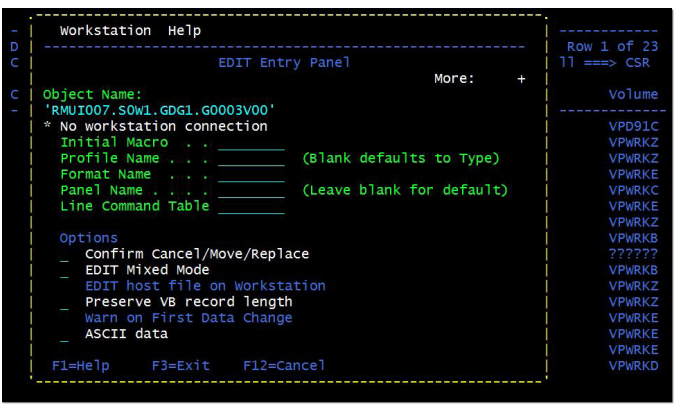
Generally, you would press the Enter key to bypass this panel and continue to the Edit or
View session. To bypass the display of this panel simply remove the / from the option on the
DSLIST Settings screen, as shown in Figure 2 – DSLIST Options menu.
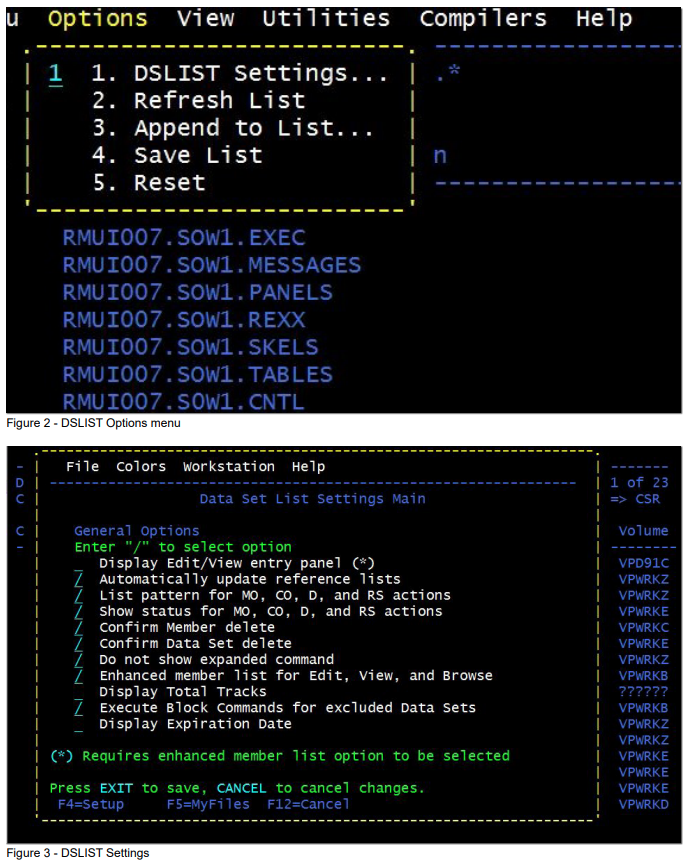
Press F3 to save the change. The options available from the Edit/View Entry Panel also appear
on the ISPF options 1 View, and 2 Edit. Settings entered on those screens will carry over to
Edit/View invocations from any ISPF screen.
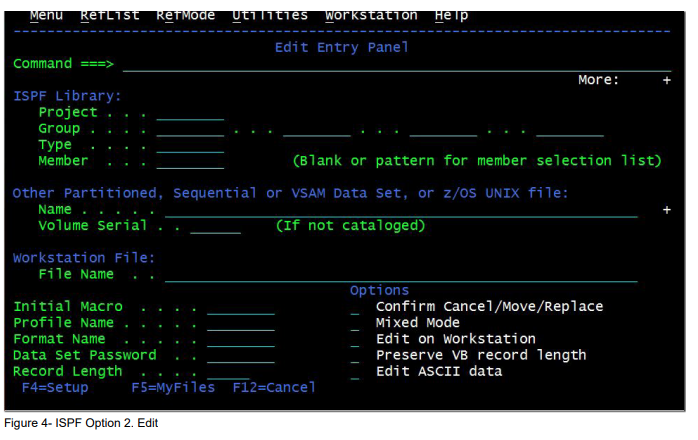
You can also invoke the Edit/View Entry Panel from a member list by placing a / in the Prompt
field when opening a member for Edit or View.