The ISPF Edit/View line command COL or COLS adds a column indicator below the line where it
is issued. These column displays scroll with the data lines. The COLS primary command adds a
column indicator at the top of the display which does not scroll. You can use Edit/View Settings
to automatically add the COLS primary command to every file you edit or view. Here’s how:
The Edit primary command EDSET displays the Edit/View Settings. This can also be done
using the Edit settings menu while editing any file.
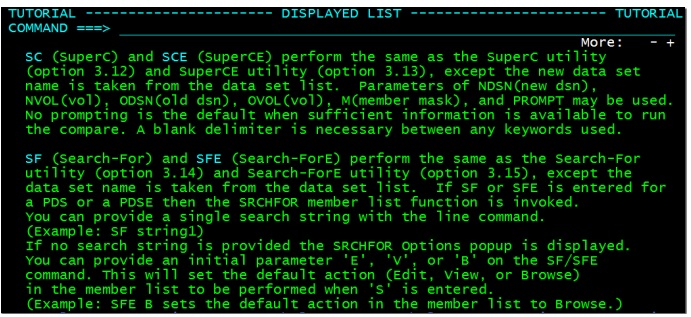
The first option listed is User session initial macro. Setting this option to the COLS command
will cause ISPF to issue the command when a file is opened for Edit or View. The column indicator won’t show up until you exit the current file and invoke Edit or View again.
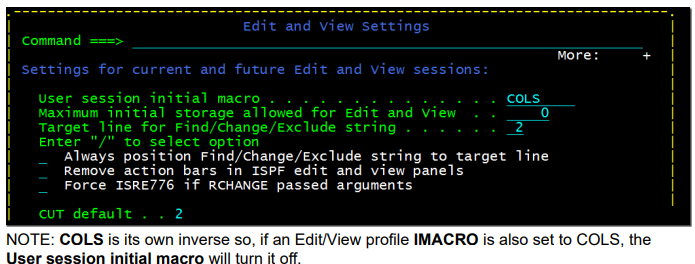
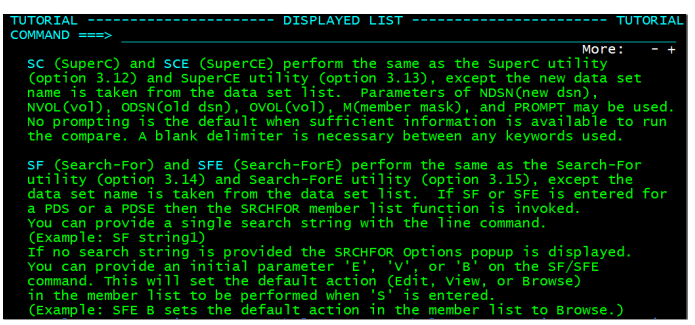
The compare utility also includes a COMPARE command that can be issued while using EDIT
or VIEW on a file or member. One of the best options for this command is: COMPARE *, which
compares the file you’re editing to the saved version of the same file.
You can also use: COMPARE member to compare the file you’re editing/viewing to another
member in the same data set – and – COMPARE ‘data.set.name(member)’ to compare the file
you’re editing to another file or a member of a different data set.
When using the COMPARE command in edit or view, the results are returned to your session
with the lines from the local file labeled (.OAOOO for example) and the lines from the other file
displayed using ====== in the prefix field where the line numbers normally appear